You are here
Results Matter Child Record Management
General Instructions for Creating a New Child Record
Please monitor the staff, child, and classroom details in the online system for completion and accuracy. Some demographic fields tend to be left blank or filled out incorrectly. Users at multiple levels want to report information that best answers their questions, so accuracy is very important. Reports using filters that you set, such as funding source or IEP status, are ultimately only as good as what your users have entered.
Demographics
- First/Middle/Last Name: (required) Fill out the child’s full name according to the birth certificate to ensure accuracy. No nicknames or abbreviations in this section. If the child has no middle name, leave this field blank instead of entering “NMN”.
- Gender: (required)
- Birth Date: (required) Fill out the birth date according to the birth certificate.
- Student ID: (required for children who have and IEP and are in preschool special education) This field is for the State-Assigned Student Identifier (SASID), where applicable. No other ID should be used in this field. SASIDs are always a 10-digit numeric value.
- Ethnicity: (required) Check enrollment form. If ethnicity is unknown, choose “Unknown”.
- Race: (required) Check enrollment form. If race is unknown, choose “Unknown”.
- IEP: Select “Yes” if the child has an Individualized Education Program (IEP)
- IEP/Special Education Service Start Date: Because OSEP Preschool Outcomes measurement is intended to reflect progress since baseline at the time services begin, the IEP/Services Start Date should reflect the date special education services start, not necessarily the date the IEP was written. For example, if a child’s IEP is created in May but the child does not receive any services until August 15, August 15 is the “Start Date”.
- If you are creating a new child record: Use the first day the child began receiving services in your district, regardless of where the child may have received services previously.
- If the child record was transferred to you from another district under the same subscription: Keep the existing IEP/service start date.
Exception: If it has been 90 or more consecutive calendar days since the child received preschool special education services, not including summer break, treat this as a new OSEP entry and change the IEP/service start date to the child’s first day of services in your district
- IEP/Special Education Service Start Date: Because OSEP Preschool Outcomes measurement is intended to reflect progress since baseline at the time services begin, the IEP/Services Start Date should reflect the date special education services start, not necessarily the date the IEP was written. For example, if a child’s IEP is created in May but the child does not receive any services until August 15, August 15 is the “Start Date”.
- School District: required to be filled out for any children who have an IEP. Do not choose “Not Part of School District Reporting” if a child has an IEP. You may fill out the School District for other children if desired. More detailed instructions can be found in the document, Instructions for Completing the School District Field (PDF).
- For preschoolers who have an IEP, the School District should reflect the district that is responsible for implementing the child’s IEP, regardless of where services are provided. For full instructions on filling out this field, including scenarios where services are contracted through BOCES, see the FAQs, Completing the School District Field in Results Matter Records
- Head Start Programs: remember that any of your children that have an IEP must also indicate the school district for the child’s progress to be accurately reported.
Miscellaneous Fields
For GOLD® users:
Color Bands (Age or Class/Grade)
- Age or Class/Grade: (required) Also known as the child’s “color band”, the Age or Class/Grade field requires that you select an age range for each child. This selection determines the widely held expectations of development and learning that will be applied to each child as you conduct the assessment. For children age three and older, the child is assigned to a classroom type that is designated as Preschool, Pre-K, or K. Each child is then assigned an Age or Class/Grade:
- 3 to 4 year olds (preschool 3 class/grade) (Green)
- 4 to 5 year olds (pre-k 4 class/grade) (Blue)
- Except in rare cases, the Purple/Kindergarten color band is NOT to be used for any children in the Results Matter/preschool license. Portfolios for publicly funded Kindergarteners belong in the district’s Kindergarten license. More information in Important Notes about Kindergarten Assessment. In addition, children who turn six while still in preschool should remain on the blue color band.
- This includes the rare cases of children who turn six while in preschool.
- Color bands for children in Preschool, Pre-K, K classes are not based on their birth date, but rather on the class/grade assigned by the teacher for the entire school year. That’s because children typically remain in the same group with the same teacher for the year. In most programs, all children in a Class will have the same Age or Class/Grade, but the ability to assign the Age or Class/Grade for each child allows programs to reflect classes with mixed ages.
- Color bands for children in preschool classrooms do not automatically update every year. If any children were set to green last year and are returning to preschool this year, you must change the color band to blue yourself.
- Exception 1: Two-and-a-half-year-old in preschool. In the rare case of a 2 ½-year-old on an IEP in preschool, assign this child to the Green color band. The child will remain in the Green color band the following year.
- Exception 2: Six-year-old in preschool. In the rare case that a child turns six while remaining in preschool, is held back in the year he/she is eligible for kindergarten, etc., keep this child in the Blue color band. Do not change to the purple colored band.
- When you evaluate children’s skills based on the GOLD® objectives and dimensions, you select a level based on your documentation of what a child knows and can do – his skills, knowledge, and behaviors—regardless of which Age or Class/Grade has been assigned. That way, you are able to see whether a child’s skills are below, meeting, or exceeding expectations. Do not set a child’s color band higher or lower just because she is demonstrating skills below the Widely Held Expectations you started her at, even if she has a developmental delay. It’s okay, you will still be demonstrating progress for the child simply by making assessment ratings throughout the year and comparing growth across checkpoints.
IEP related fields
- Preschool Entry Assessment: (required if IEP = “Yes”) This field will usually pre-populate as GOLD® unless you are manually loading OSEP entry scores from another assessment tool.
- Preschool Exit Assessment: (required upon OSEP-exiting a child) This field should be GOLD® and will usually pre-populate.
Home Language Survey
The Home Language Survey helps teachers gather and record useful information about the language(s) children hear and speak at home and at school. This information assists teachers in planning to support children’s language and literacy development and determines when to use Objectives 37 and 38 that focus on English language acquisition. The Home Language Survey should not be completed by teachers without input from parents or other family members. The data gathered should be used to help the teacher determine how to assess children most accurately and support their development and learning. The Home Language Survey is a resource of the GOLD® assessment system, not a requirement.
- To ensure accurate and meaningful assessment, home language surveys should be conducted in the child’s home language. More information is in Completing the Home Language Survey in the SmartTeach™ Support Portal.
- When the home language survey indicates any language other than English, the English Language Acquisition objectives are automatically activated to support appropriate assessment and data collection.
- Teaching Strategies® System for Preschool Research Foundation: English- and Dual-Language Learners is a resource for GOLD® users
Spanish Language and Literacy Objectives
A Spanish language version of the language and literacy objectives is available for teachers to use for children whose home language is Spanish when the teacher using these objectives is able to fluently read and speak Spanish. These objectives correspond to the English version of the language and literacy objectives and are a direct translation designed primarily for instructional use by educators who prefer to read the objectives in Spanish.
- See this FAQ article on the Spanish Language and Literacy objectives in the SmartTeach™ Support Portal, When do I enable the Spanish Language and Spanish Literacy objectives for a child?
- When a preschooler is receiving instruction in Spanish, the Spanish language and literacy components may be useful for monitoring progress and assessment of skills taught in Spanish. When a preschooler who uses Spanish at home is enrolled in an all English instructional program, a bilingual educator, or an English speaking educator with an interpreter, may consider using the Spanish language and literacy components to monitor progress in Spanish for the student.
- All items in the English Language and Literacy domain must be completed, even when using the Spanish language items in this section. See this FAQ on OSEP in the SmartTeach™ Support Portal.
For COR Advantage users:
COR Advantage has two objectives for English Language Learning, II and JJ. The assessment tool includes specific items dedicated to English Language Learners (ELL), allowing educators to track and support the language development of children whose first language is not English, essentially incorporating ELL objectives into their overall developmental assessment. This feature is particularly useful for identifying areas where a Multilingual Learner might need additional language support within the classroom.
For AEPS®-3 users:
The AEPS®-3 assessment is suitable for English Language Learners (ELLs) because it is designed to be culturally neutral and allows for adaptations to accommodate different languages, meaning that a child's ability to communicate in a language other than English can still be assessed and credited within the test framework. The focus is on the underlying skill rather than the specific language used to demonstrate it. Spanish translation of the forms and materials are available for the AEPS®-3 and are inside the AEPSi online system.
State-Assigned Student ID (SASID)
SASIDs are unique 10-digit numeric child identifiers for all publicly funded students. They allow children to be uniquely identified across all districts during their time in the public school system and assist in reporting during the fall pupil count to receive state funding. State-funded preschoolers, namely children who have IEPs, are included in this process.
In order to help CDE maintain accurate databases, especially for accountability reporting, it is required for customers to enter the SASID into your Results Matter online system’s “Student ID” field for any child who has an IEP. Note that locally assigned unique IDs, i.e. anything other than a true SASID, should not be entered in this field. Local IDs should be entered in other fields, such as the “Identifier” field in GOLD®. If you are a community partner and you have your own assessment system subscription, please contact your partner school district to obtain the list of SASIDs for children who have an IEP. Use of a secure file sharing service is required to appropriately share PII as email is typically unencrypted and therefore not secure. Please refer to and follow your own district/program’s data security policies.
Student Imports/Student Information System Integrations
Currently, all tools on the Results Matter menu offer various solutions for importing records or integrating data from student information systems. Contact your assessment system vendor for more information.
Archiving Child Records
DO NOT DELETE CHILD RECORDS unless specifically authorized by Results Matter staff. Records for children who have transitioned out of the program, regardless of reason, must be archived in the online system in order to preserve their data. If the child had an IEP and is transitioning out of preschool special education services, complete the OSEP exit first.
Archiving portfolios for children who have dis-enrolled allows programs to use this open slot to start a new portfolio or reactivate another archived portfolio without purchasing additional portfolios. You may only have as many active portfolios at one time as what you have paid for.
Transferring Child Records
Transfers Across Subscriptions within Preschool License
CDE cannot transfer digital child portfolios between subscriptions (although administrators can still transfer portfolios within a subscription).Transferring portfolios across subscriptions is not appropriate as it does not follow data security and privacy requirements.
If you enroll a child with Results Matter assessment records from another program/district, please create a new child record.
-
Exception: Child moves from one district/program to another district/program under the same Results Matter assessment subscription. Some entities have established an umbrella subscription for multiple partners, such as when the district has a single subscription for all district preschools and community partners. In this case, contact your umbrella administrator for help transferring the portfolio.
Transfers between Preschool and Kindergarten
CDE recognizes the value in sharing data between preschool and kindergarten as a means to foster cross-grade teaming and support children’s transition to kindergarten. To that end, the Department has partnered with assessment vendors to explore options for sharing preschool assessment data with kindergarten staff.
GOLD®
The Child Record Request feature allows GOLD® kindergarten administrators to request a copy of the Individual Child Report from the district’s own preschool subscription. Kindergarten administrators can access the feature under Administration>Children. Kindergarten administrators will need to request a record and preschool administrators will need to approve it. Due to data privacy requirements, the full child portfolio with documentation cannot be transferred from the preschool to kindergarten subscription. For more information, search for “Child Record Request” in the Support Portal. Note: this feature is only available in school districts using GOLD® for both kindergarten and preschool assessment.
COR Advantage
Currently, there is no mechanism for transferring digital assessment records between COR Advantage and COR for Kindergarten. HighScope has informed CDE that they intend to migrate COR for Kindergarten to the same technology platform as COR Advantage. However, CDE expects the preschool and kindergarten licenses will remain separate as the two assessment tools are technically different. CDE will continue to explore other options with HighScope.
If a digital solution is not feasible in your district/program, it is recommended to print or use a secure digital platform to share children’s individual reports from the last available preschool assessment period.
Whichever method is chosen, local districts/programs should consider working with partners and families to formalize a process for sharing data with kindergarten staff. For example, Head Start programs have had great success obtaining signed releases at fall preschool registration to share individual child reports with the receiving district kindergarten teacher in the spring.
Follow these general guidelines when sharing preschool results with kindergarten staff:
- Parent/guardian permission must be obtained if the child attended a preschool program not operated by the “receiving” school district. This includes community partners and Head Start programs within district boundaries or a district preschool in another district.
- Consider data sharing agreements and/or parent/guardian release forms among community-based organizations and Head Start to ensure all parties, including families, understand the terms.
- Families should be kept informed about these arrangements and how their child’s privacy will be protected.
- Use of a secure file sharing service is expected when digitally sharing personally identifiable information as email is typically unencrypted and therefore not secure.
Preventing Duplicate Child Records
Maintaining two different portfolios for a single child at the same point in time is not allowed as it is problematic for reporting. Because CDE no longer transfers portfolios across program-level subscriptions, the “receiving” district may create a new portfolio once a child moves in from another district. However, two different teachers/programs should not be making assessment ratings in two different portfolios simultaneously.
Do not ignore warning messages about duplicates when adding new child records. Notify your administrator and/or CDE immediately.
Some assessment vendors have tools to merge duplicate records in order to get rid of the duplicate record while preserving data from both records. Contact Results Matter staff for more information.
Children Dually Enrolled in Different Morning and Afternoon Programs
In some cases, children attend more than one program, such as when a preschooler attends a district-operated program in the morning and moves to a Head Start program in the afternoon. In this situation, only one program should hold the assessment portfolio. Both programs will need to negotiate who is primarily responsible for making assessment ratings and how data will be shared with the other program. Staff from both programs should reach consensus on the assessment ratings for dually-enrolled children and document their process for mutually completing assessments for these children in written agreements such as a memorandum of understanding. In addition, some assessment tools allow staff at the secondary program to be invited to contribute documentation even though they will not be primarily responsible for scoring. Contact CDE for more help with understanding options and developing data sharing agreements.


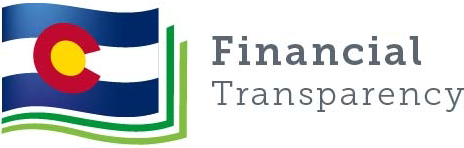
Connect With Us





