You are here
Printing and Exporting Applications From GAINS
How to export an application from GAINS using the “Print” function.
- Navigate to the funding application or application supplement you would like to export.
- On the Sections screen, there is a table with three columns – Description, Validation, and Print.
- To print multiple pages or the entire application, check the box next to Select Items under the Print column.
- Here you can select all pages to export the entire application or select by application pages.
- To print one page or only a section from your application, select the “Print” link on the same line of the page or section you would like to export
- Once the print options are selected, you will be taken to the Print Request screen to edit and/or confirm the following fields:
- Document Name
- Email Address
- Print Scale
- When all the information is confirmed, click “Print” to export
- The selected pages/application will either download instantly, or you will receive an email when the pages/application is ready in the CDE Resources section
- To download your GAINS budget into excel, navigate to the Budget section and select “Download Budget Data”
Access GAINS Homepage Printing and Exporting Applications Recording Download Printing and Exporting Applications Instructions


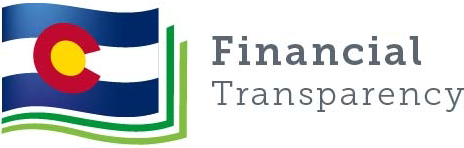
Connect With Us





