You are here
Navigating and Locating Organizations and Applications
This training is to help users be able to see the organization profile(s) to which they have access, along with active applications for which their organization is eligible.
GAINS Home Page
- After first logging in, users will be on the GAINS Home page. At the top of the page, there will be a simple grid called “Associated Organizations”. This grid will display the Organization Number and Organization Name for any profile to which the user has access.
- To access the Funding Applications page, click on the applicable Organization Name.
- To view all users associated with the organization, click on Address Book in the left-hand menu.
- Users can also view personnel from other organizations. To search for another organization’s profile, select Search from the left-hand menu, and then select Organizations. Once a user clicks on a new organization name in the results screen, the Address Book option in the left-hand menu will now display the personnel from that organization.
Funding Applications Pages
- After clicking on the applicable Organization Name, users will be directed to the Funding Applications page.
- Users can move between different fiscal years by selecting a year in the first drop-down field at the top of the page.
- There are two types of applications that can be displayed on this page: Entitlement Funding Application and Competitive Funding Application. Entitlement applications will only appear if the organization has an approved allocation in the system. Competitive applications will only appear if the organization meets the initial eligibility criteria. Note: Users must also have the appropriate permission level to view an application in the system. Not all applications will be visible to all users.
- Users can filter the type of application shown by using the second drop-down field at the top of the page. Users can choose between “All Active Applications”, “All Approved Applications”, and “Last Approved Applications”.
- The Funding Applications page will also show other basic details about the applications including Due Dates, Revision numbers, current Status, and the date the last Status update occurred.
- To enter any application, click on the name of the application.
Access GAINS Homepage Navigating and Locating Applications Recording Download Navigating and Locating Applications Instructions


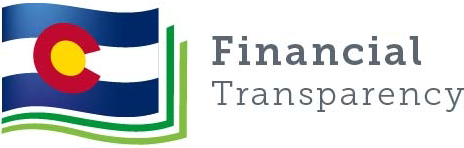
Connect With Us





