You are here
Starting an Application, Section Navigation
This training is to help users begin an application and to utilize the sections to start a funding application.
- Once you are logged into GAINS, you will be directed to the GAINS Home page. On this page, you will see a list of organizations to which you have access. Click on the name of the organization you will be accessing and you will be directed to the Funding Applications page.
- At the top of the Funding Applications page, there will be two dropdown fields, one for the fiscal year and one for the type of application.
- Ensure that you have selected the correct fiscal year from the dropdown.
- Click on the name of the grant program you wish to view or edit.
- Before edits can be made, the Application Status must say “Draft Started”. To move an application to Draft Started, click on that option in the Change Status To field and then click “Confirm” on the next screen.
- Once the application is in the “Draft Started” status you will be able to access the different sections of the grant that will need input.
- Click on the Section page of the application to input responses.
- DO NOT USE THE browser navigation forward or backward arrows. To navigate within the application, use the “Go To” button to navigate through the application Sections.
- Applications may require responses such as basic applicant information, narrative questions, budget details, and/or document uploads.
Access GAINS Homepage Starting an Application Recording Download Starting an Application Instructions


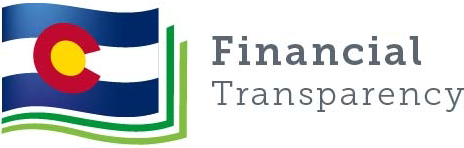
Connect With Us





