You are here
Grant Fund Requests in GAINS
Users will learn about the Fund Requests Sections and how to create and submit a request for funds for grants in GAINS. This training is applicable to users in the LEA Fiscal Update role, who initiate and populate the fund requests, and LEA Fiscal Representative role, who approve and submit fund requests for federal grants.
Note: Charter Schools should send a request to CDE to have the role of LEA Fiscal Update assigned within their organization in GAINS.
- Locating where to submit a Fund Request: On the Fund Requests page, accessible from the left sidebar menu on the GAINS homepage, use the Fiscal Year and All Funding Application dropdowns and the Grant from which to request funds.
- Click on the Grant Name to enter the Project Summary page
- Click Create New Fund Request found in the middle-left of the Project Summary page
- Click Confirm to change the status to Draft Started
- Navigating the Fund Request Sections: On the Fund Requests Sections page, there are five section options:
- History Log: Tracks audit record of Fund Request status changes and any Comments associated with it.
- Create Comment: Comment field for any internal notes (such as additional user approvals) and SEA comments if the request is returned for changes.
- Expenditure Detail: Where the user will enter total year-to-date amount requested.
- Request: User must enter “Fiscal Information As Of” date in the Fiscal Summary box and may use the optional text box. All other fields are system-generated and require no action. This page provides an overview of the funding for the grant.
- Related Documents: Document upload section for uploading supporting documentation such as general ledger.
- Assurance: An Assurance statement that Users will need to agree to upon moving request to Draft Completed.
- Submitting the Fund Request:
- Click into the Expenditure Detail section
- If submitting requests for multiple projects or sites, use the dropdown to select the applicable project/site. Note: User must use this dropdown to select the project/site name or the fields will not be open for editing. If no dropdown is visible and cells are open to edit, then the user has only one project/site from which to request and may proceed.
- Enter the total billings to date amounts to be requested by Function and Object Code. Users will only be able to edit fields and request funds for approved activities under the listed codes.
- If users would like to request an amount under an Object Code or Function Code that is currently unavailable, the grantee will need to complete a revision and have it approved by CDE before a request can be created.
- Use “Save and Go To – Next Page” to navigate to Request Section. Under the Fiscal Summary section, enter Fiscal Information As Of date. Note: The Fiscal Information As of Date cannot be before the Initial Substantial Approved Date (listed on the Project Summary page), and reflects the date by which the expenditures occurred.
- For State-Funded Competitive Grants: Do not enter any data into the Fund Request box at the bottom. If data is entered here, the fund request will be returned to the applicant to remove it before CDE will process the request.
- The amount listed in the row “Total Amount Requested” under Fund Request should equal the specific amount requested for this fund request
- Use the Additional Detail box for any additional information that may help CDE in reviewing this fund request
- Use “Save and Go To – Next Page” to navigate to Related Documents and upload any required documents such as a general ledger. Users may upload multiple documents.
- Use “Save and Go To” to navigate back to Sections page and check for any validation “Messages”. Resolve as needed by reading the error and clicking on “Review” to jump to the location of the errors.
- Change Status to Draft Completed and check the assurance to send to LEA Fiscal Representative.
- LEA Fiscal Representative will check the assurance and change the status LEA Fiscal Representative Approved
- Submitting subsequent Fund Requests:
- To submit another Fund Request, the first/previous fund request will need to be in status “Released for Payment”
- For all fund requests after the initial request, users will need to enter the total amount to date in the Expenditure Detail page for every object code.
- For example: If in fund request 1, a requested was submitted for object code 0300 in function code 9211 an amount of $500, and the user wants to submit for the same object code/function pair for $1,000, the user shout put $1,500 dollars into the second fund request Expenditure Detail page.
Access GAINS Homepage Grant Fund Requests Recording Download Grant Fund Requests Instructions
Related GAINS Topics


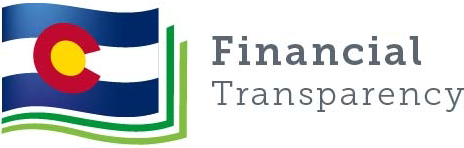
Connect With Us





