You are here
Completing a Budget in GAINS
Users will learn how to complete a budget and take indirect costs in GAINS by adding budget detail line items. This training is applicable to users who create or edit budgets for their organization.
From the Sections Page in any Funding Application:
- Click on the Budget row in the Sections page to open the Budget
- Click “Modify All” to access the Budget Detail page
- Click “Add Budget Detail” to create a Budget Detail item
- Select the appropriate Object code, Function Code, and Location Code
- Some budgets may also have optional or required Budget Tags to select
- Cost must be entered, but Quantity can be left at 1.00
- Budget Detail Total will automatically calculate Quantity X Cost for an amount total
- Provide a Narrative Description of the proposed purchase
- Click “Create” and repeat as necessary
- Formula/Entitlement Grants will show an Allocation and Remaining amounts as the user adds budget detail items.
- Competitive Grants will show no Allocation and a negative number in the Remaining row as the user add budget detail items
If your grant qualifies to take indirect cost, GAINS will calculate the total amount you may take based on your indirect cost rate and allowable budgeted line items totals. Indirect costs must be added as a budget detail item.
- Click “Add Budget Detail” to create a Budget Detail item
- Select “IC - Indirect Cost” as an Object Code
- Select “IC - Indirect Cost” as a Function Code
- Add an amount into Cost that is not greater than the system calculated Max Indirect Cost
- Add “Indirect Cost” to the narrative description
Access GAINS Homepage Completing a Budget Recording Download Completing a Budget Instructions
Related GAINS Training and Navigation Topics


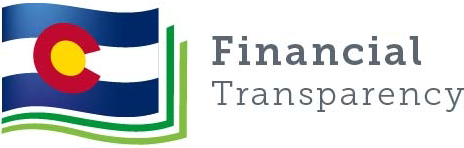
Connect With Us





