You are here
Requesting Access (IdM Users)
This training will cover how IdM users request access into the GAINS platform.
GAINS offers a public site that provides access to those individuals without login credentials. However, if a district or BOCES individual needs more information than the public site offers, the individual will need to connect with the User Access Administrator to be created in GAINS and assigned the appropriate roles. This training will go over how to find the User Access Administrator within an IdM organization.
- Hover over the “Search” feature in the left navigation bar.
- Select, “Organizations.”
- Type in either the Organization Name or Organization Number and click “Search.” This will pull up all the records associated with your search.
- Select the Organization Name.
- The user will then see the left navigation bar expanded with more options.
- Select “Address Book” from the left navigation bar.
- This page will open up the associated users within an organization and their roles within the system.
- Under “Role,” find those designated as the “User Access Administrator.”
- Select the individual associated with that role to find the email address.
- Reach out to the User Access Administrator.
- That individual can create users and assign roles.
- Once created and assigned, users can login through the IdM and access more aspects of the GAINS platform.
Access GAINS Homepage Requesting IdM Access Recording Download Requesting IdM Access Instructions


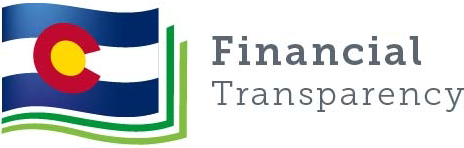
Connect With Us





