You are here
Deaf and Hard of Hearing & COVID Resources
Accessibility
The following resources are offered for consideration during the time of remote instruction due to COVID-19. This list does not comprehensively cover all possible resources. The listed resources are provided for information only. The Colorado Department of Education does not endorse, represent, or warrant the accuracy or reliability of any of the information, content, services, or other materials provided by these educational service providers. Any reliance upon any information, content, materials, products, services, or vendors included on or found through this listing shall be at the discretion of the user.
National Resources on Accessibility
- National Deaf Center (NDC) - Your Questions Answered - This article addresses live-streaming captioning, adding sign language interpreters in online courses, utilizing staff interpreters and speech-to-text providers when transitioning online, and captioned media information.
- Described and Captioned Media Program (DCMP) - COVID-19 Response: What DCMP is doing to support remote learning- A compilation of over 8,000 captioned educational videos - apply here for a free membership to begin watching now.
Captioning & Transcriptions
Information About Captioning & Transcriptions
- How to Caption Your Videos by Tina Childress, AU.D., CCC-A
- Making Online Learning Accessible for Deaf Students by Whitney Spangnola from Hearing Like Me
Applications & Tools for Captioning
- Google Hangouts MEET - is Google's paid video conferencing software, provided as part of G Suite. Google Hangouts MEET allows for live captioning using voice recognition software. Instructions for how to turn on live captions in “Meet” can be found here.
- Google Live Transcribe - An accessibility app designed for Deaf and Hard of Hearing individuals. Live Transcribe must be downloaded as an app on your Android phone or other Chrome device. It can recognize over 70 languages and dialects.
- Students need adequate vision.
- Need a Google-compatible platform.
- 4-6, 6-8, High School, Transition (15yr-21yr)
- Google Slides - Google Slides offers an automatic captioning feature. Google Slides can work with Google Classroom.
- Works with any Google account
- 4-6, 6-8, High School, Transition (15yr-21yr)
- Meastra - Maestra's live captioning tool is completely free for everyone.
- Otter - Otter is an app or web based service (otter.ai) can caption things it hears in the environment. Otter can “listen” to & transcribe a live-stream or video of a teacher's lesson. Download the free app to your phone and place the phone where it can "hear" the laptop/Chromebook/ipad, etc.
- 4-6, 6-8, High School, Transition (15yr-21yr)
- PowerPoint Real-Time Captioning - If the teacher is using PowerPoint for an on-line lesson, he/she can talk through their lesson while using PowerPoint and the computer will caption it live.
- Requirement: Office 365
- PowerPoint for Office 365 can transcribe your words as you present and display them on-screen as captions in the same language you are speaking, or as subtitles translated to another language. This can help accommodate individuals in the audience who may be deaf or hard of hearing, or more familiar with another language, respectively.
- There are also position, size, color, and other appearance options for the captions and subtitles to accommodate different environments and audience needs.
- For best results, we highly recommend using a headset microphone connected to the device running PowerPoint. Also, the feature requires a reliable internet connection throughout your presentation.
- Rev - Rev.com is a for pay service providing accurate captions, transcription and foreign subtitling, offering a 24 hour turn-around time.
- Captions = $1.25/minute
- Transcriptions = $1.25/minute
- Foreign Subtitling = $3.00-$7.00/minute
- Verbit’s Integration with Zoom: Verbit has released a new integration with Zoom to provide embedded transcription within the Zoom application. This integration allows Verbit’s clients to seamlessly have their videos captioned and transcribed in real-time. This is a transcription service that is not intended for live captioning. Must have a Verbit account.
- 4-6, 6-8, High School, Transition (15yr-21yr)
- YouTube - YouTube's automatic captions have improved greatly over the years! Teachers can make private channels to share their content with only those who should have access. Automatic captions are available for content in some other languages (such as Spanish, French, German, Russian, and a few more), but live-steaming captions are only available in English. Incorrect captions can be corrected by the video owner.
- Students need adequate vision.
- 4-6, 6-8, High School, Transition (15yr-21yr)
- Zoom Closed Captioning - Zoom does not Close Captions meetings independently. When using Zoom, you must assign a typist to type the captions for your meeting. The captioner can either be the host, an assigned person to type or you can embed captions from a CART service provider.
Interpreters
- An Interpreter’s Guide to Zoom - This is a document put together by Brittany Arnold and Sean Foley. Its intended purpose is to provide information for interpreters who are using Zoom for the first time, and to promote accessibility. This information is based off (limited) experiences that seem effective. For more specific information, please contact Zoom Help Services directly.
Questions?
For more information about services for students who are hearing impaired, please contact:
Shauna Moden, Deaf Education Specialist
Phone: 720-413-0179
Email Shauna Moden
Having trouble with this webpage?
If you have problems with broken links or accessing the content on this page, please contact the Exceptional Student Services Unit at ESSU@cde.state.co.us. Please copy the URL link for this page into the email when referencing the problem you are experiencing.


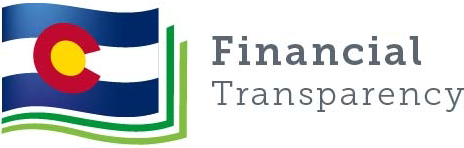
Connect With Us




